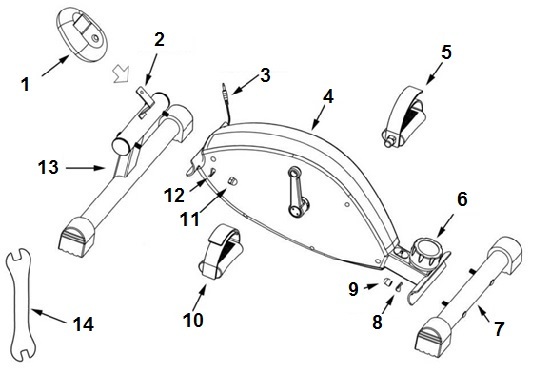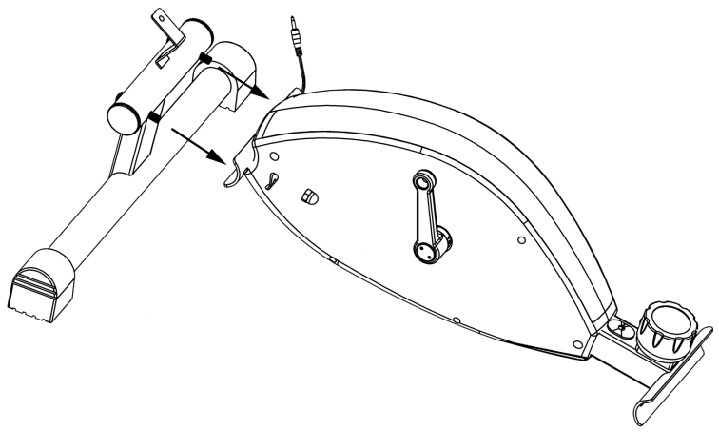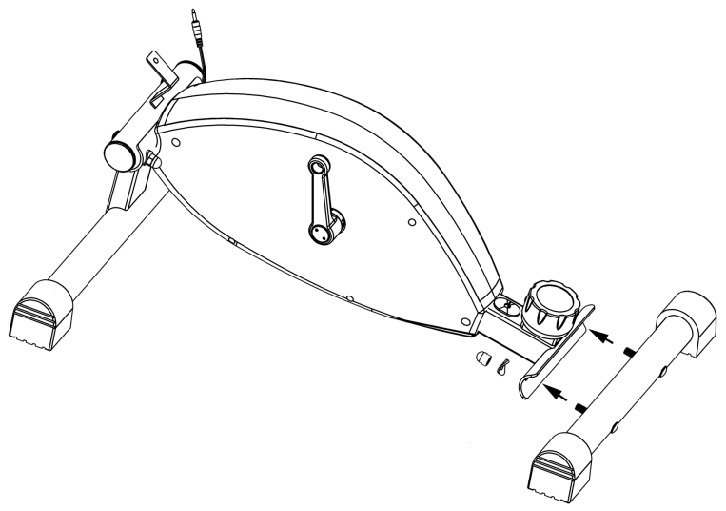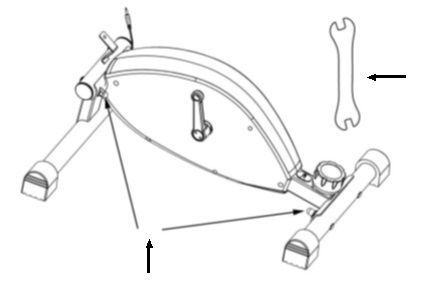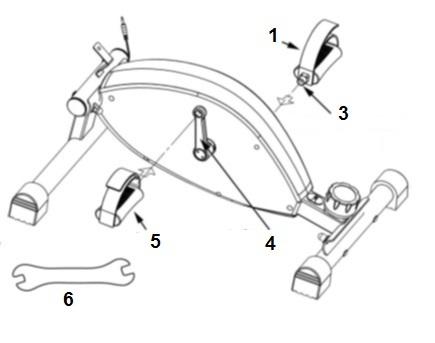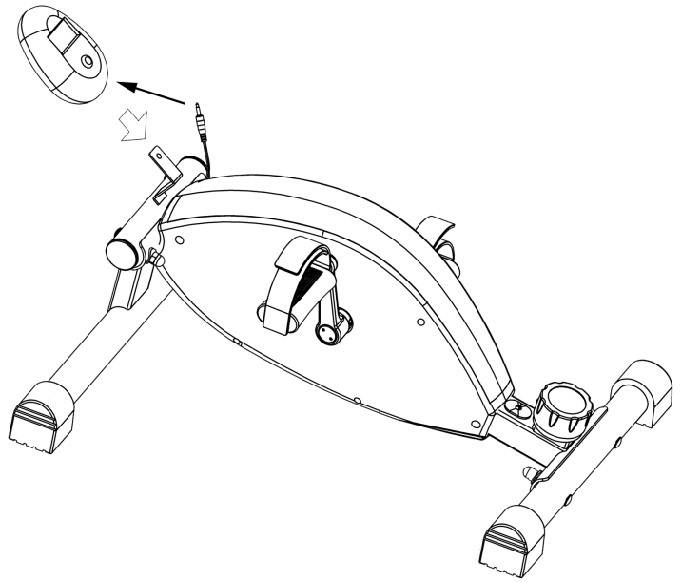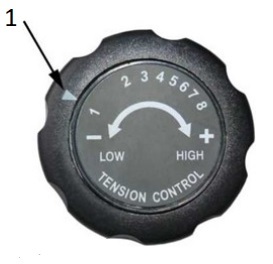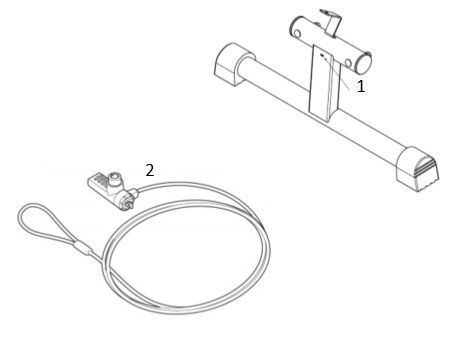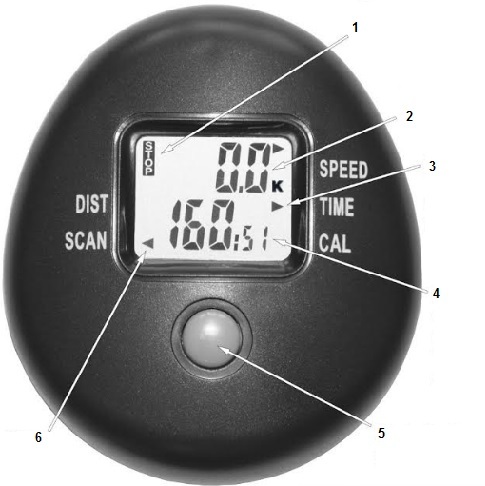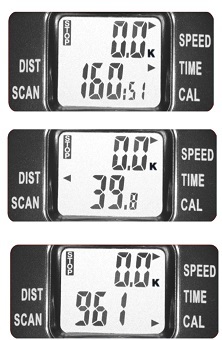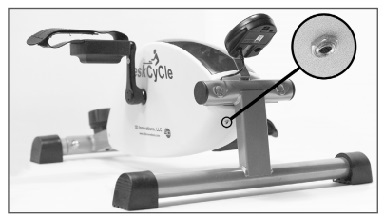Please consider the environment before printing this manual.
Please consider the environment before printing this manual.

USER GUIDE

| |
| NEW! Interactive Exercise - Next Generation Fitness Fun! |
| Get £20 off iXplore - use Voucher Code LAL20 - FREE - iXVGamer with every iXplore Purchase! |
|
CLICK HERE for more details and to BUY NOW!
|
Welcome to the future of forms and manuals an on-line translation service facilitated by Google. This document may be updated without notice to provide late edits, as required. If you prefer a printed copy you will need a printer connected, press print at the top of the page and follow the prompts, alternatively, if you prefer a PDF file emailing please request one; our service email address TheGymGenie@Gmail.com. If for any reason parts of this translated document are ambiguous please email us your questions so we can clarify any confusion.
 Precautions and Safety Precautions
Precautions and Safety Precautions
Safety
Warning! To reduce the risk of injury or damage to the DeskCycle, please read the following safety precautions before using the DeskCycle.
- After unpacking if anything is missing or broken please email us with your name, contact details and order number (See contacts details at the end of this manual). If possible we will send the part by the next available delivery service. If this is not possible return the DeskCycle to your retailer for a refund.
- Read all instructions in this manual before using the DeskCycle. Use the DeskCycle only as described.
- It is the responsibility of the owner to ensure that all users of the DeskCycle are adequately informed of all precautions.
- Never use this device after drinking alcohol; doing so is dangerous and could result in serious injury or accident.
- Do not place this device in a location where it may cause an obstruction. Do not leave the device unattended after use. Be sure to move and store it in a safe place to avoid injury.
- Use the DeskCycle indoors on a level surface. Keep the DeskCycle away from moisture and dust.
- Make sure that the pedals are on tight. Loose pedals will slowly become undone. Using the bike with loose pedals can damage the threads on the crank arms. Stripped crank-arm threads are not covered by the warranty.
- The DeskCycle is precision made and should not be dropped on hard surfaces
- Disassembling or modifying DeskCycle will void the warranty.
- The DeskCycle has sealed bearings which do not require lubricating.
- Do not place the bike in a location where it will be in contact with direct sunlight or where it will be exposed to high temperatures, excessive humidity or damp.
- Do not stand on the pedals. The DeskCycle was not designed to be used while standing.
Consult Your Physician
It is always important to consult your physician before starting an exercise program. This is particularly true if any of the following apply to your current medical condition:
- Chest pain or pain in the neck and/or arm
- Shortness of breath
- A diagnosed heart condition
- Joint and/or bone problems
- Currently taking cardiac and/or blood pressure medications
- Have not previously been physically active
- Dizziness or blurred vision
- Those with physical handicaps should use this device only under supervision.
If none of these apply to you then start gradually and sensibly. However, if you feel any of the physical symptoms listed above when you start your exercise program, contact your physician right away. If one or more of the statements listed above applies for you, see your physician before beginning an exercise program. An exercise-stress test may be used to help plan your exercise program.
Assembling your DeskCycle
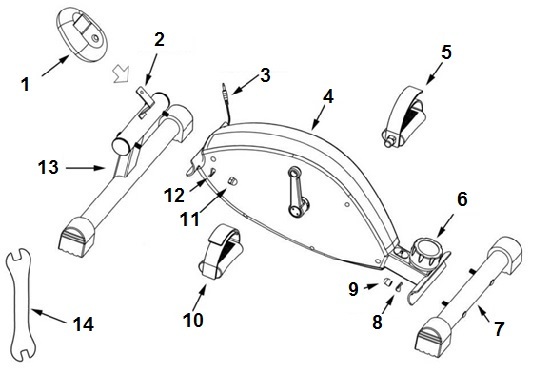
| Part Number - |
Part Name |
| 1 - |
Display |
| 2 - |
Display Brackett |
| 3 - |
Connector |
| 4 - |
Bike |
| 5 - |
Right Pedal |
| 6 - |
Resistance Control Knob |
| 7 - |
Small Leg |
| 8 - |
Washer |
| 9 - |
Nut |
| 10 - |
Left Pedal |
| 11 - |
Nut |
| 12 - |
Washer |
| 13 - |
Large Leg |
| 14 - |
Tool |
|
Step 1: Install the Large Leg
Remove the nuts and washers from the Large Leg. Align the bolts of the Large Leg with the holes in the Bike, and push the bolts through the holes. Attach a washer and a nut to each bolt. Do Not tighten the nuts until step 3.
|
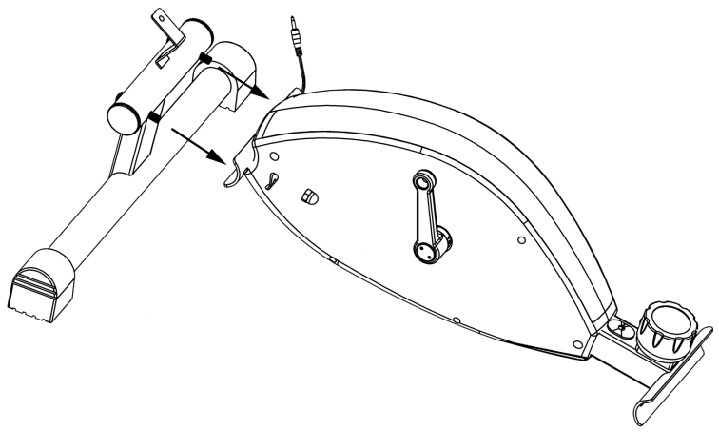 |
|
Step 2: Install the Small Leg
Remove the nuts and washers from the Small Leg. Align the bolts of the Small Leg with the holes in the Bike, and push the bolts through the holes. Attach a washer and a nut to each bolt. Do Not tighten the nuts until step 3
|
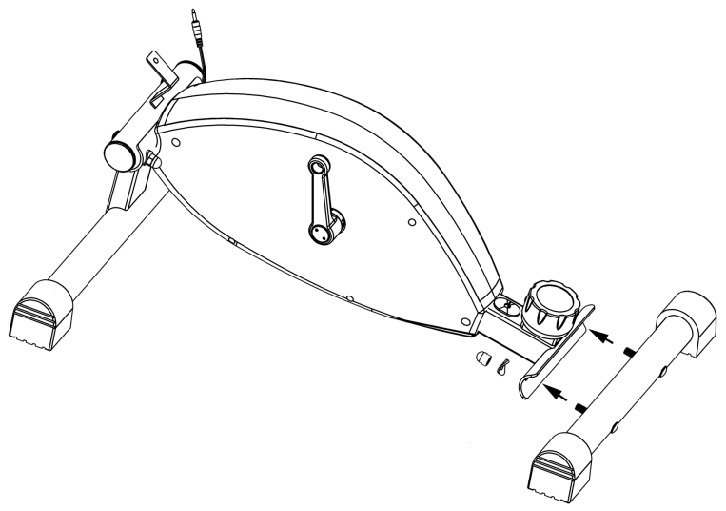 |
Step 3: Level the Bike
At this point the four nuts that attach the legs to the bike should be loose.
Place the Bike onto a smooth flat surface, like a kitchen floor.
Tighten the four leg nuts using the supplied Tool. |
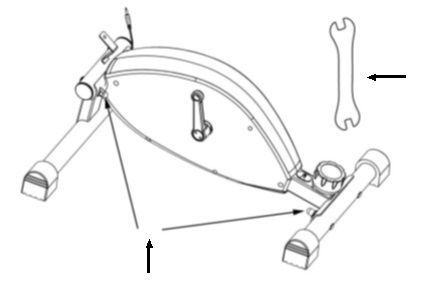 |
Tool
|
| |
Tighten the 4 leg nuts |
|
|
Step 4: Install the Pedals (See Tip)
There is a Left Pedal and a Right Pedal. They are marked with an L for Left or an R for Right on the end of the pedal shaft.
|
|
|
|
| Hand Screw the left pedal into the left pedal arm ANTI-CLOCKWISE. |
|
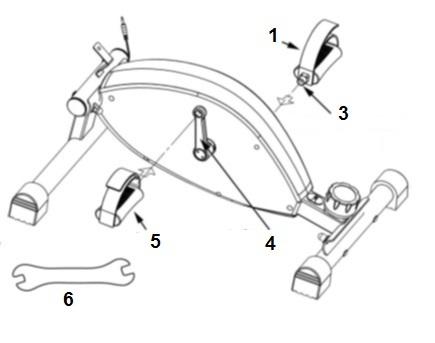 |
1 |
Right Pedal |
| Hand Screw the right pedal into the right pedal arm CLOCKWISE |
3 |
Pedals are Marked, R= Right, L = Left |
After hand screwing the pedals
Use the tool provided to tighten the pedals well!
Using the bike with loose pedals will damage the pedal arm threads.
Damaged pedal arm threads are NOT covered under the warranty. |
|
4 |
Left Pedal Arm |
| |
5 |
Left Pedal |
|
TIPS
1. Make sure the pedal is straight when you screw it in. 2. Rotate the shaft with your fingers to get the threads started. 3. If you can’t get the threads started with your fingers then it is cross-threaded. Unscrew the pedal, make sure the pedal is straight, and then try again.
|
|
5 |
Tool |
| |
|
|
|
Step 5: Install the LCD Display
• There is a door on the back of the Display. It snaps in and out. The latch is at the top. Pry the top of the door out with your index finger.
• Remove any plastic wrapping from the Battery.
• Insert the Battery. Pay attention to the polarity. • Press the door back into the display. Insert the bottom edge first.
Plug the Connector into the Display. Then carefully slide the Display onto the Display Bracket.
|
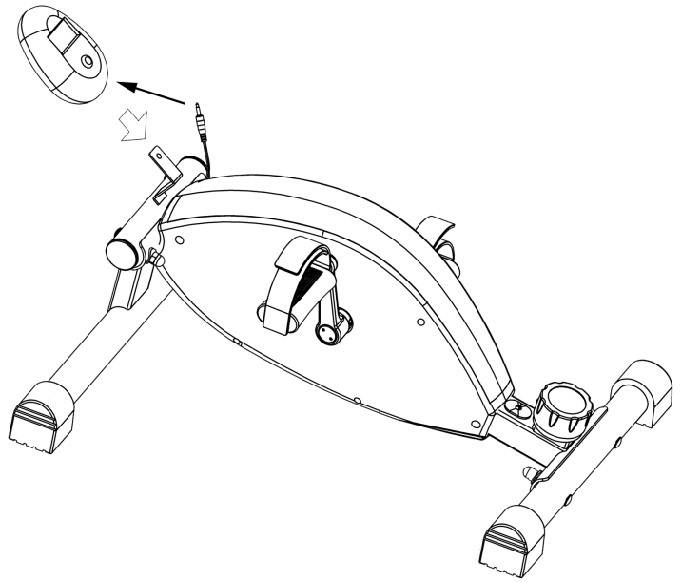 |
Using the DeskCycle under your desk.
Start at the Minimum Resistance
When you first get the bike, start off at the lowest pedal resistance setting. Gradually increase the tension as you get used to pedalling the bike downward. It's easier to learn how to use the bike correctly at the lower resistances.
Pedal Downward (Important!)
The correct pedalling action which will give you the best experience of the DeskCycle is to cycle using a downward force not a push action, the cycle was not designed to be pushed. A downward action will keep the bike in place. If the bike slides, then its is
probably due to a push action.
Keep Toes Pointed Forwards
If your toes are pointing upward, your heels may hit the ground. To alleviate simply rotate your feet so that they are pointing more toward the forward

Keep the Resistance Low (3 or less) When Working at Your Desk
Most people should not exceed the resistance setting of 3 when working at their desk. Higher resistances can be distracting. However, some people do just fine on level 4. The key is to train yourself using the proper technique at the lower resistances.
If Your Knees Hit the Under Side of Your Desk
If your desk is short your knees may hit the underside of your desk when you pedal the bike. In this
case :
1. Move the bike further away from you and extend your legs more. Extending your legs lowers your knees.
2. Lower your chair. This can lower your knees by several inches. In most cases this is all you need to do.
For more details information go to DeskCycle.com and click on the ‘How To Use’ menu item.
Don’t over extend your Legs
Your knees should be bent about 25 degrees from fully-extended when the pedal is furthest away
from you.
Adjusting the Pedal Resistance
• There are 8 tension settings.
• The Tension Indicator ( 1 ) arrow points to the current tension setting.
• The higher the number, the higher the pedal resistance.
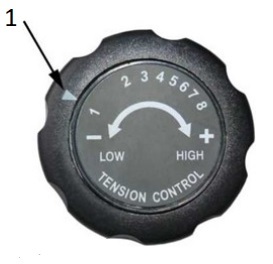
Advice whilst working
• Keeping resistance low with a setting of 3 or less will work for most people.
• Find a pedal speed that’s comfortable, 25km/h or less is a good target.
• Keep the upper body still.
• Sit up straight and back supported.
Locking the DeskCycle to your Desk!
There is a Kensington Lock Slot ( 1 ) on the front of the DeskCycle, See picture below.
You can use this slot to secure the DeskCycle to one of your desk legs with a standard Kensingtonlaptop lock (2 - not included)
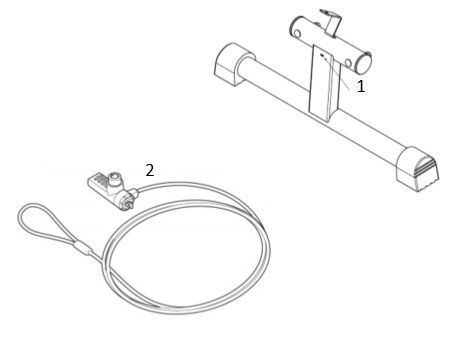
Velcro Tether
The DeskCycleTM comes with a long Velcro strap that can be used to tether the bike to the chair as shown in the picture below. The strap is made from Velcro Loop material. On the back side of one end is Velcro Hook material.
Do I need the Tether?
Most people don’t need the tether. Pedalling the bike downward will keep it in place. The tether may be needed if you use a rolling chair or are on a smooth slippery surface. In these cases the tether helps keep the chair from rolling away from the bike.
Installation
1. Position the bike in front of the chair.
2. Sit in your chair and pedal the bike. Your knees should be bent about 25 degrees from fully- extended when the pedal is farthest away from you.
3. Route the Velcro strap ( 2 ) as shown in the picture below. Keep the strap as low as possible. Stretch the loop tight and attach the end with the Hook material to the Loop material to make a tight loop. (1) Base of chair , (3) DeskCycle.
4. Pedal the bike to make sure the distance is correct. Adjust if necessary.
5. Cut away the excess Velcro strap. This will make it easy to create the same size loop later.
Important!
You may want to remove the tether when not using the bike to prevent a tripping hazard!

|
LCD DISPLAY MONITOR
How to Read the Display
There are two numbers displayed on the monitor, one on the top and one on the bottom.
The Mode Button
Press this button to change what is displayed by the bottom number. Each time you press the Function Button the Indicator Arrow moves between
TIME (Time pedalled)
DIST (Distance pedalled, in Kilometres)
CAL (Estimated Calories burned)
SCAN.
|
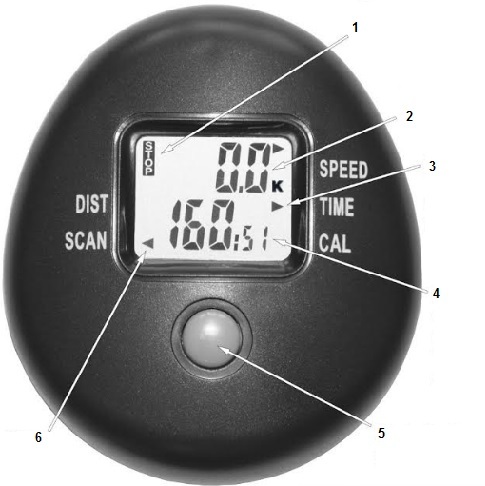 |
Number |
Description |
| 1 |
Stop indicator |
| 2 |
Top Number - Displays speed in Kilometers Per Hour |
| 3 |
Blinking Arrow - Tells you what the bottom number displays |
| 4 |
Bottom Number - Displays, Distance, Time or Calories |
| 5 |
Mode Button - ( Also reset button ) |
| 6 |
Scan Arrow |
| |
|
|
SCAN Mode
When SCAN is selected, the lower number will cycle between displaying Time, Distance and Calories.
Each will be displayed for about 5 seconds. The Blinking Arrow will point to the function (Time, Distance or Calories) that is being displayed.
|
TIME Mode
When the Blinking Arrow points to TIME, the bottom number displays the total time you’ve used the bike since the display was last reset. The image to the right shows 160 minutes and 51 seconds. |
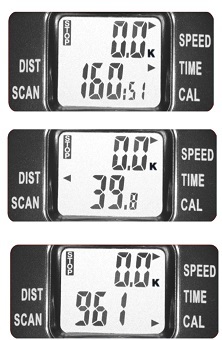 |
DIST Mode
When the Blinking Arrow points to DIST, the bottom number displays the total distance pedalled since the display was last reset. The image to the right shows 39.8 Kilometres. |
CAL Mode
When the Blinking Arrow points to CAL, the bottom number displays the estimated calories burned since the display was last reset. The image to the right shows 961 calories. |
Reset Total Time, Total Distance and Calories
Time, Distance and Calories are accumulated as you pedal. To reset these all to zero, press and hold the Function Button for at least 3 seconds.
Turn the Display On and Off
The display turns on automatically when you pedal the bike. You can also turn the display on by pressing the Function Button. You do not need to turn the display off. It will turn off automatically a few minutes after you stop pedalling.
|
Calorie Accuracy
The Calories are most accurate if the pedal resistance is at maximum.
All mini exercise bikes (and many full-sized bikes) do not measure the power put into the bike.
How to Get Accurate Calorie Counts
You can use our Online Calorie Calculator to improve the accuracy of the calorie calculation. It uses gender, height, weight, age, pedal speed and the DeskCycle resistance dial position to calculate Calories burned.
Online Calorie Calculator
Calorie Calculator – Provides accurate calculation of Calories burned when using the bike. The Calorie Calculator uses your height, weight, gender, and age for improved accuracy. It also calculates the wattage of the bike from the dial setting and the pedal speed.
The Calorie Calculator is located at the following link
http://www.deskcycle.com/CalorieCalculator.html
|
Display Stand for Your Desk
The DeskCycle comes with a Display Stand for those who
use the DeskCycle at their desks. You can quickly switch
the LCD monitor from the bike bracket to the desk stand
allowing you to easily monitor your exercise routine from your desk or table.
|
 |
Connection Instructions
1. Plug one end of the extension cable into the back of the display.
2. Slide the display onto the display stand.
3. Place the stand on your desk.
4. Plug the other end of the cable into the female connector on the DeskCycle. The female connector is shown in the picture to the right.
5. Route the wire so that there is no chance that you will hit it with yourfeet while pedalling. |
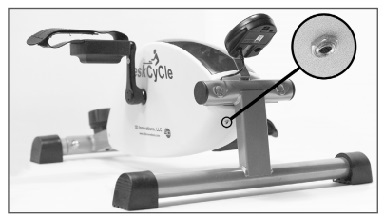 |
Removing the Pedal Straps
Step 1:
Insert a flat screwdriver into one of the slots. Rotate the screwdriver downward to pry the halves apart. You should hear a slight pop as one of the snap-fittings comes loose. There are 4 snap-fittings holding the pedals together. |
 |
Step 2:
Insert the screwdriver into the 2nd slot and repeat step 1. |
Step 3:
Now insert the screwdriver into the gap on the side of the
pedal. Twist the screwdriver to pry the halves apart. |
Step 4:
Slide the screwdriver to the right and twist again. Repeat until
you hear the snap-fitting release.
Repeat steps 3 and 4 on the other side of the pedal.
At this point you should be able to pull the halves apart. |
Step 5:
The straps are pressed onto the posts as shown in the picture on the
right. Just pull up on the ends of the straps to remove them. |
Step 6:
Press the halves back together. |
| |
Troubleshooting
PROBLEM: UNABLE TO INSTALL ONE OR BOTH OF THE PEDALS
Are You Installing The Correct Pedal Into The Correct Pedal Arm?
The first thing to note is that there is a left pedal and a right pedal. They are different from each other.
• The Left pedal is marked with an L.
• And the Right pedal is marked with an R.
• The marking is on the end of the pedal shaft.
• The pedal arms are also marked.
• Make sure you install the left pedal into the left pedal arm and the right pedal into the right
pedal arm. See the "Assembly" section in this manual for more details.
Check the Pedals are in Correctly
• Make sure the pedal is straight when you screw it in. The pedals should not be screwed In at an angle. This will cause cross- threading which can damage the threads.
• Rotate the shaft with your fingers to get the threads started.
• If you can't get the thread started with your fingers then it is likely to be cross-threaded.
Unscrew the pedal, make sure the pedal is straight, and then try again.
• The right pedal screws in clockwise.
• The left pedal screws in anti-clockwise.
If you are still having problems, contact us for assistance.
PROBLEM: THE DESKCYCLE MAKES NOISE WHEN PEDALED
Try each solution below to see if it solves your problem. If the noise is still there after you've tried these solutions, contact us so that we can help you solve the problem.
Solution 1: Tighten The Pedals
Make the pedals as tight as possible using a 15mm spanner.
Important! Using the bike with loose pedals will eventually damage the pedal arm threads. If the pedals ever come loose, you should immediately stop using the bike and apply Thread Locker such as Blue Loctite to the pedal threads or clear nail varnish can be effective too.
Solution 2: Tighten The Nuts That Attach The Legs
Each leg is attached to the bike using two nuts. You can use a 13mm spanner to tighten these nuts. Be careful not to over-tighten the nuts.
PROBLEM: THE PEDALS CAME LOOSE WHEN IN USE
This can happen if the pedals were not properly tightened when the bike was first assembled. If this happens you should immediately stop using the bike and apply Thread Locker to the pedal threads.
PROBLEM: THE PEDALS WON'T STAY TIGHTENED OR ARE STRIPPED
Using the bike with loose pedals will eventually damage the pedal arm threads. If caught early,
applying Thread Locker to the pedal threads will solve the problem. See the section below for instructions.
If the threads are too damaged, the pedal won't stay tightened even with Thread Locker applied. In
this case you can contact us about replacing the pedal arm. If the bike is under warranty we will
replace the first pedal arm for free. Important! Once the pedal arm has been replaced, you should
apply Thread Locker to the threads of both pedals. This will eliminate the chance of this happening
again.
Applying Thread Locker to the Threads
1. Unscrew the pedal. Use a 15mm spanner or the tool provided with the bike.
2. Spread Thread Locker on the threads of the pedal shaft.
3. Screw the pedal back into the pedal arm. Make the pedal as tight as you possibly can.
4. Wait 24 hours before using the bike.
Care and Maintenance
The DeskCycle requires little maintenance. If the display on a LCD monitor dims the battery may need changing.
After approximately 72 hours of use it is recommended you check the DeskCycle and ensure all nuts
and bolts are tightened including the pedals.
No Lubrication Required
The DeskCycle contains sealed bearings for years of maintenance-free use. No lubrication is needed.
In fact, some lubricants contain chemicals that can actually harm the bearings.
Support
If your DeskCycle arrives damaged or with a part or parts missing or in the unlikely event it has a fault you should contact the retailer within 30 working days of receiving it, after this period you should contact us for help or warranty claims.
We try to keep an updated manual, If you don’t find what you’re looking for, feel free to email us with your questions or suggestions.
Contact:
Email: TheGymGenie@Gmail.com


Press 'Complete' when done editing.
![]() Please consider the environment before printing this manual.
Please consider the environment before printing this manual.